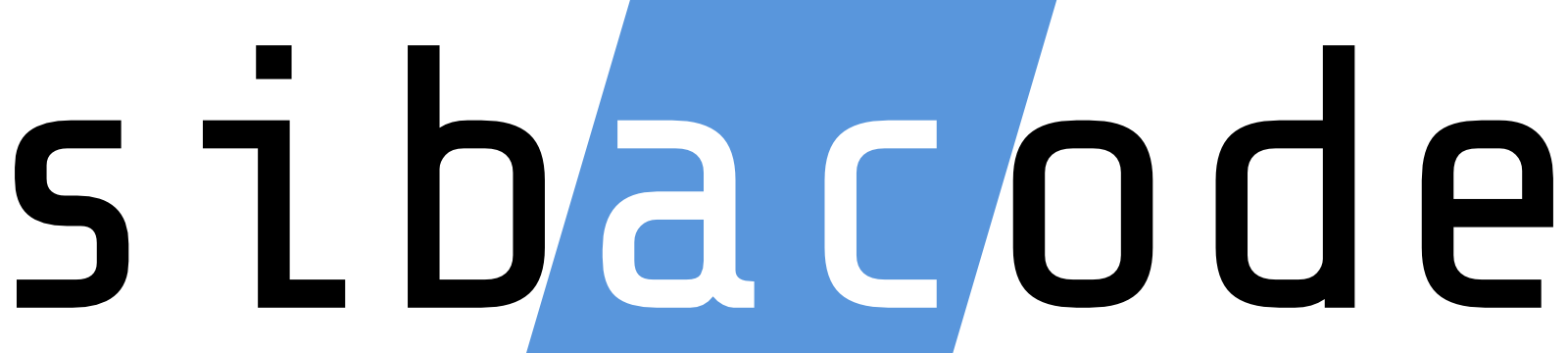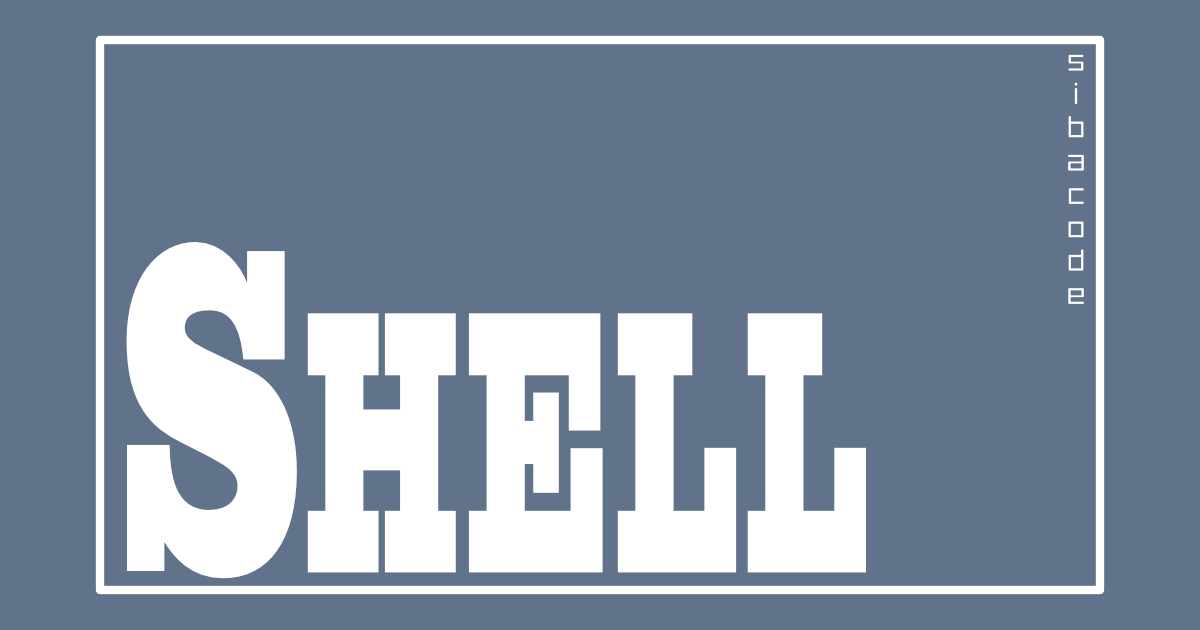目次
概要
初期設定だとプロンプトがごちゃごちゃしているので、シンプルにします。
手順
ターミナルを起動
command + shift + U で『ユーティリティ』フォルダを開き、『ターミナル』をクリック。
.zshrcファイルを作成
以下の通りコマンドを実行する。
Last login: Sat Jul 30 22:22:04 on ttys001
# pwd コマンドでカレントディレクトリを確認
siba@hogeinoAir ~ % pwd
/Users/siba
# 現在の表示形式を echo コマンドで確認
siba@hogenoAir ~ % echo $PS1
%n@%m %1~ %#
# touch コマンドで空の .zshrc ファイルを作成
siba@hogenoAir ~ % touch .zshrc
# viで .zshrc ファイルを開く
siba@hogenoAir ~ % vi .zshrc環境変数 PS1 を書き換える
vi が起動したら『i』を押下し、入力可能状態にしてから、以下をコピペする。
今回はカレントディレクトリのみを表示する『%1』を設定。
export PS1="%1~ %# "『:wq』と入力して『Enter』を押下し、保存して閉じる。
ターミナルを再起動する
command + Q でターミナルを終了し、ターミナルを再度開く。
画像のようなプロンプトになっていればOK。
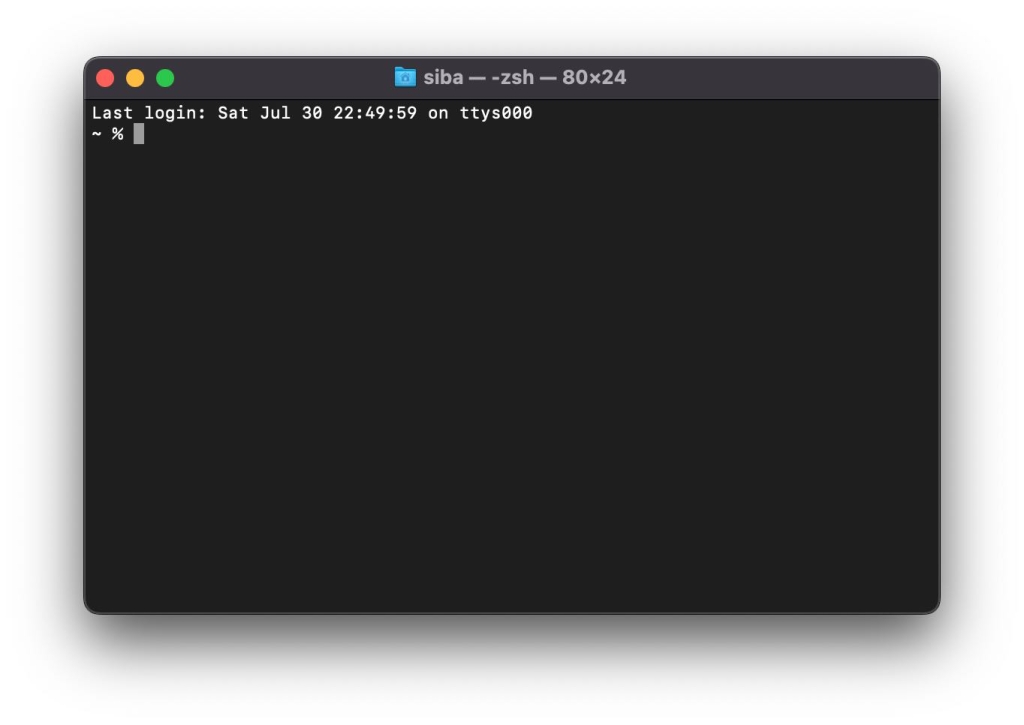
完了
カレントディレクトリを『デスクトップ』に切り替えれば、表示が変わっている事が確認できます。
この設定はターミナルに限らず、iTerm2などの別のコマンドラインツールでも有効です。
Last login: Sat Jul 30 22:49:59 on ttys000
~ % cd Desktop
Desktop % 補足
その他の特殊文字の確認方法
man コマンドで. zshmisc マニュアルを見ると各特殊文字の意味が解説されています。
以下のコマンドでマニュアルが確認出来ます。
~ % man zshmisczshmisc からの転載
プロンプトの表示に関する部分のみ抜粋して転載します。
英語がわからなくてもGoogle翻訳にコピペすれば理解できるはずです。
SIMPLE PROMPT ESCAPES
Special characters
%% A `%'.
%) A `)'.
Login information
%l The line (tty) the user is logged in on, without `/dev/' prefix. If the name starts with `/dev/tty', that prefix is stripped.
%M The full machine hostname.
%m The hostname up to the first `.'. An integer may follow the `%' to specify how many components of the hostname are desired. With a negative integer, trailing
components of the hostname are shown.
%n $USERNAME.
%y The line (tty) the user is logged in on, without `/dev/' prefix. This does not treat `/dev/tty' names specially.
Shell state
%# A `#' if the shell is running with privileges, a `%' if not. Equivalent to `%(!.#.%%)'. The definition of `privileged', for these purposes, is that either the
effective user ID is zero, or, if POSIX.1e capabilities are supported, that at least one capability is raised in either the Effective or Inheritable capability vectors.
%? The return status of the last command executed just before the prompt.
%_ The status of the parser, i.e. the shell constructs (like `if' and `for') that have been started on the command line. If given an integer number that many strings will
be printed; zero or negative or no integer means print as many as there are. This is most useful in prompts PS2 for continuation lines and PS4 for debugging with the
XTRACE option; in the latter case it will also work non-interactively.
%^ The status of the parser in reverse. This is the same as `%_' other than the order of strings. It is often used in RPS2.
%d
%/ Current working directory. If an integer follows the `%', it specifies a number of trailing components of the current working directory to show; zero means the whole
path. A negative integer specifies leading components, i.e. %-1d specifies the first component.
%~ As %d and %/, but if the current working directory starts with $HOME, that part is replaced by a `~'. Furthermore, if it has a named directory as its prefix, that part
is replaced by a `~' followed by the name of the directory, but only if the result is shorter than the full path; see Dynamic and Static named directories in zshexpn(1).
%e Evaluation depth of the current sourced file, shell function, or eval. This is incremented or decremented every time the value of %N is set or reverted to a previous
value, respectively. This is most useful for debugging as part of $PS4.
%h
%! Current history event number.
%i The line number currently being executed in the script, sourced file, or shell function given by %N. This is most useful for debugging as part of $PS4.
%I The line number currently being executed in the file %x. This is similar to %i, but the line number is always a line number in the file where the code was defined, even
if the code is a shell function.
%j The number of jobs.
%L The current value of $SHLVL.
%N The name of the script, sourced file, or shell function that zsh is currently executing, whichever was started most recently. If there is none, this is equivalent to
the parameter $0. An integer may follow the `%' to specify a number of trailing path components to show; zero means the full path. A negative integer specifies leading
components.
%x The name of the file containing the source code currently being executed. This behaves as %N except that function and eval command names are not shown, instead the file
where they were defined.
%c
%.
%C Trailing component of the current working directory. An integer may follow the `%' to get more than one component. Unless `%C' is used, tilde contraction is performed
first. These are deprecated as %c and %C are equivalent to %1~ and %1/, respectively, while explicit positive integers have the same effect as for the latter two
sequences.
Date and time
%D The date in yy-mm-dd format.
%T Current time of day, in 24-hour format.
%t
%@ Current time of day, in 12-hour, am/pm format.
%* Current time of day in 24-hour format, with seconds.
%w The date in day-dd format.
%W The date in mm/dd/yy format.
%D{string}
string is formatted using the strftime function. See strftime(3) for more details. Various zsh extensions provide numbers with no leading zero or space if the number
is a single digit:
%f a day of the month
%K the hour of the day on the 24-hour clock
%L the hour of the day on the 12-hour clock
In addition, if the system supports the POSIX gettimeofday system call, %. provides decimal fractions of a second since the epoch with leading zeroes. By default three
decimal places are provided, but a number of digits up to 9 may be given following the %; hence %6. outputs microseconds, and %9. outputs nanoseconds. (The latter
requires a nanosecond-precision clock_gettime; systems lacking this will return a value multiplied by the appropriate power of 10.) A typical example of this is the
format `%D{%H:%M:%S.%.}'.
The GNU extension %N is handled as a synonym for %9..
Additionally, the GNU extension that a `-' between the % and the format character causes a leading zero or space to be stripped is handled directly by the shell for the
format characters d, f, H, k, l, m, M, S and y; any other format characters are provided to the system's strftime(3) with any leading `-' present, so the handling is
system dependent. Further GNU (or other) extensions are also passed to strftime(3) and may work if the system supports them.
Visual effects
%B (%b)
Start (stop) boldface mode.
%E Clear to end of line.
%U (%u)
Start (stop) underline mode.
%S (%s)
Start (stop) standout mode.
%F (%f)
Start (stop) using a different foreground colour, if supported by the terminal. The colour may be specified two ways: either as a numeric argument, as normal, or by a
sequence in braces following the %F, for example %F{red}. In the latter case the values allowed are as described for the fg zle_highlight attribute; see Character
Highlighting in zshzle(1). This means that numeric colours are allowed in the second format also.
%K (%k)
Start (stop) using a different bacKground colour. The syntax is identical to that for %F and %f.
%{...%}
Include a string as a literal escape sequence. The string within the braces should not change the cursor position. Brace pairs can nest.
A positive numeric argument between the % and the { is treated as described for %G below.
%G Within a %{...%} sequence, include a `glitch': that is, assume that a single character width will be output. This is useful when outputting characters that otherwise
cannot be correctly handled by the shell, such as the alternate character set on some terminals. The characters in question can be included within a %{...%} sequence
together with the appropriate number of %G sequences to indicate the correct width. An integer between the `%' and `G' indicates a character width other than one.
Hence %{seq%2G%} outputs seq and assumes it takes up the width of two standard characters.
Multiple uses of %G accumulate in the obvious fashion; the position of the %G is unimportant. Negative integers are not handled.
Note that when prompt truncation is in use it is advisable to divide up output into single characters within each %{...%} group so that the correct truncation point can
be found.