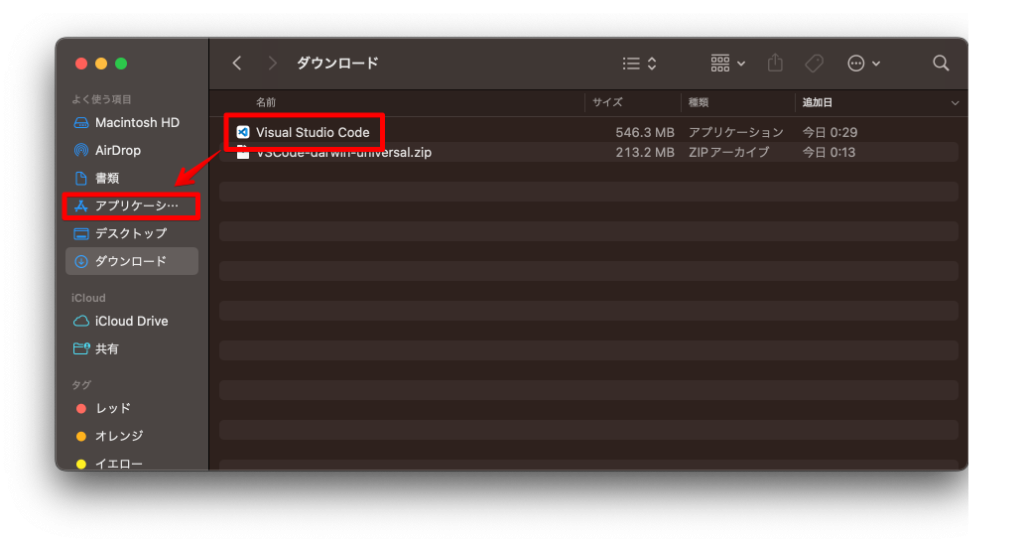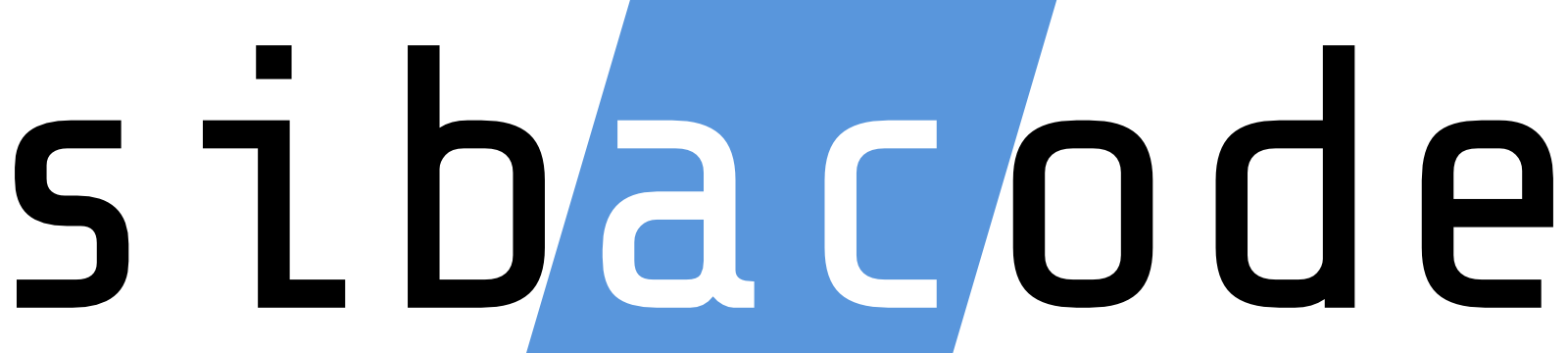目次
概要
Microsoftが提供するコードエディター『Visual Studio code(VScode)』のインストール手順です。
手順
ダウンロードサイトを開く
以下のページを開く。
https://code.visualstudio.com/
ダウンロード
『Download Mac Universal』をクリックする。
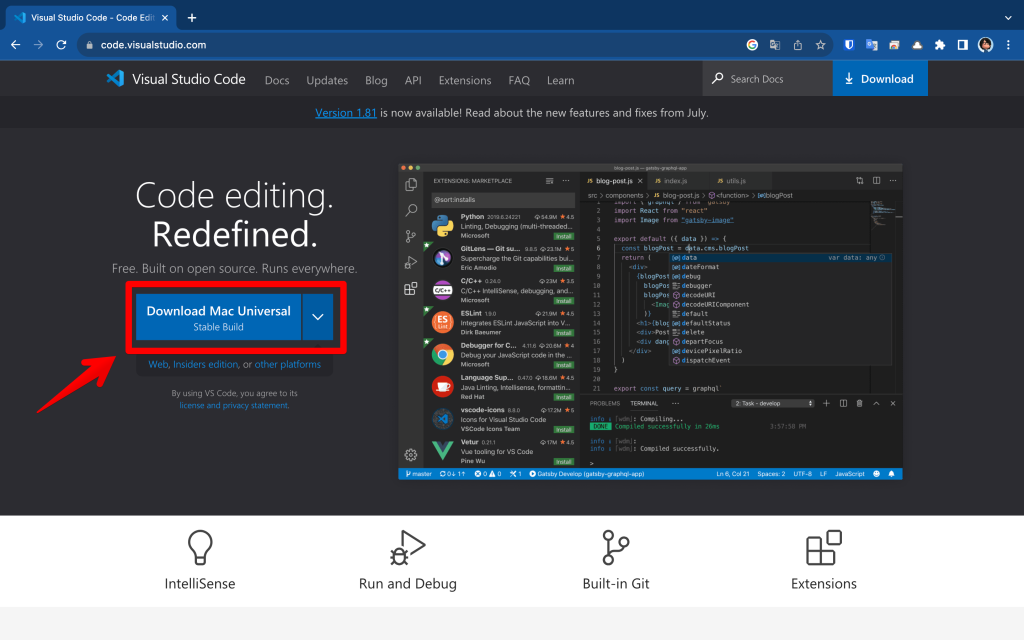
ZIPファイルの解凍
『VSCode-darwin-universal.zip』を開いて解凍する。
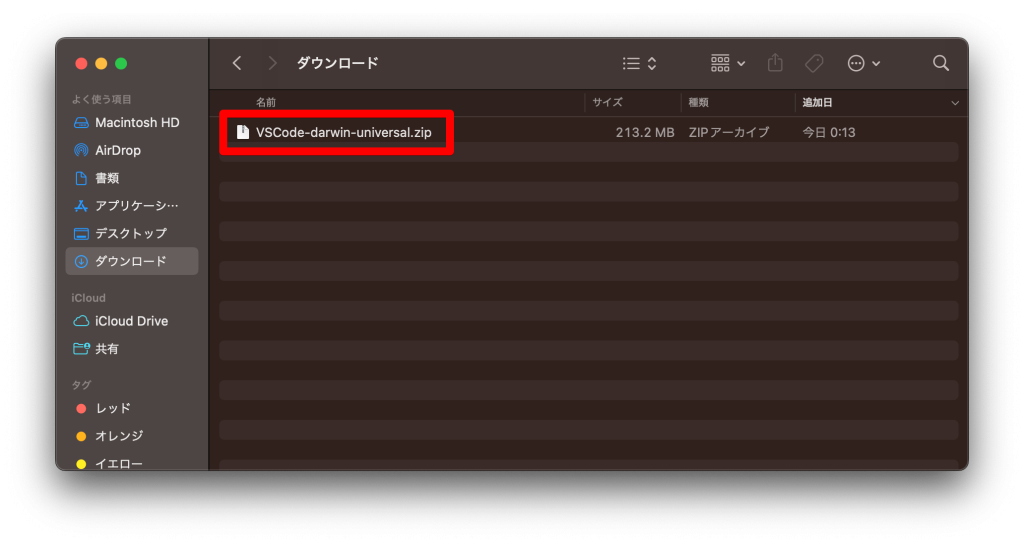
ダウンロードフォルダに『Visual Studio Code』が表示される。
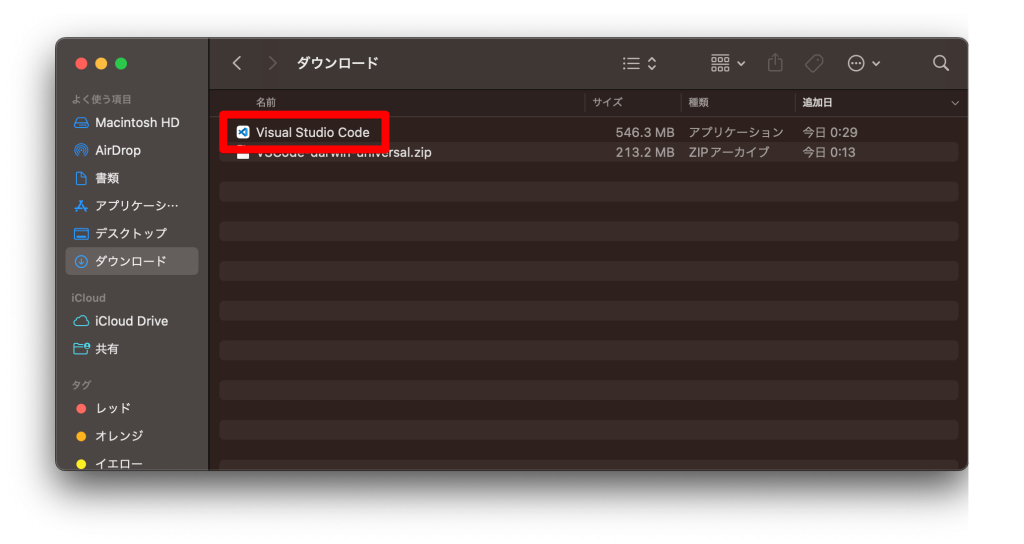
アプリケーションフォルダへの移動
『Visual Studio Code』を『アプリケーション』に移動する。
これにより『Launchpad』に『Visual Studio Code』が表示される。